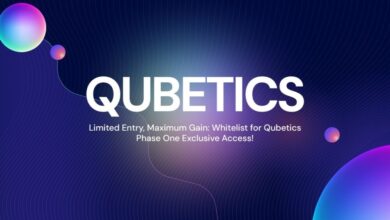How to Prolong the Life of Your Laptop: Essential Maintenance Tips

Laptops are essential tools in both professional and personal settings. However, like any electronic device, they require proper care and maintenance to ensure optimal performance and longevity. This guide provides practical advice on how to prolong the life of your laptop, covering key areas such as cleaning, battery care, software updates, and more. By following these tips, you can keep your laptop running smoothly for years to come.
- Regular Cleaning
Exterior Cleaning
Dust and grime can accumulate on your laptop’s exterior, leading to clogged vents and overheating. Regularly clean the exterior using a soft, lint-free cloth. For more stubborn spots, slightly dampen the cloth with water or a mild cleaning solution, but avoid getting any moisture near the ports or keyboard.
Keyboard and Screen Cleaning
Keyboards can trap dust and debris, while screens can become smudged and dirty. Use compressed air to blow out debris from the keyboard, and a microfiber cloth to clean the screen. For tougher spots on the screen, a screen-safe cleaner can be used.
- Battery Care
Optimal Charging Practices
To prolong battery life, avoid letting your laptop’s battery drop to 0% regularly. Instead, keep the charge between 20% and 80%. This practice helps maintain battery health over time.
Avoid Overheating
Overheating can significantly reduce battery lifespan. Ensure your laptop is used on hard, flat surfaces to allow for proper ventilation. Additionally, avoid using your laptop in hot environments, and consider using a cooling pad to help dissipate heat.
- Software Maintenance
Regular Updates
Keeping your operating system and software up-to-date is crucial for security and performance. Regular updates can fix bugs, patch security vulnerabilities, and improve overall system efficiency.
Manage Startup Programs
Too many startup programs can slow down your laptop. Use your system’s startup manager to disable unnecessary programs that launch on startup, ensuring a faster boot time and better performance.
- Hardware Maintenance
Check and Replace Thermal Paste
Over time, the thermal paste that helps transfer heat from your CPU to the cooling system can dry out, reducing its effectiveness. If you’re comfortable doing so, consider reapplying thermal paste every few years. If not, a professional can help with this maintenance.
Upgrade RAM and Storage
Upgrading your laptop’s RAM and storage can significantly improve performance and extend its usable life. SSDs, in particular, offer faster speeds compared to traditional HDDs. If your laptop is sluggish, upgrading these components can provide a new lease on life.
- Data Management
Regular Backups
Regularly backing up your data is crucial to avoid data loss. Use external drives or cloud storage solutions to keep your important files safe. Regular backups ensure that even if your laptop encounters issues, your data remains secure.
Disk Cleanup
Perform regular disk cleanups to remove unnecessary files and free up space. Tools like Disk Cleanup on Windows or CleanMyMac on macOS can help identify and delete temporary files, system caches, and other junk.
Conclusion
Proper maintenance is key to prolonging the life of your laptop and ensuring it continues to perform efficiently. By following these essential tips—cleaning regularly, practicing good battery care, keeping software updated, managing hardware, and maintaining data—you can keep your laptop in top condition for years to come.
If you’re in need of expert advice or looking to upgrade your current setup, consider reaching out to HGC Technologies. As a leading laptop supplier in Dubai, HGC Technologies offers a wide range of solutions, from brand-new models to used laptops and refurbished laptops, ensuring you get the best performance and value for your investment. Contact HGC Technologies today and let their expertise help you make the most out of your technology.